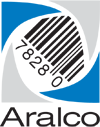Setting the logo for a report
- Start off by creating a JPEG formatted logo file that is the approximate size you want it to appear on the report. We recommend saving it into a standard directory such as \Aralco\Logo – create the directory if it isn’t already there;
- Open up the Aralco Reporting Engine, and load a report you want the logo to appear on;
- Click on the Settings tab of the report and click on the (…) ellipses beside Show Logo;
- A file explorer window will appear, locate the JPEG logo file you prepared in step 1 and then choose Open;
- Make sure the radio button beside Show Logo is selected, and then Save the report;
- For all reports printed from this workstation where the Show Logo is selected, this logo will appear in the top left hand corner;
- Repeat this for each workstation using the Aralco Reporting Engine.
Was this article helpful?