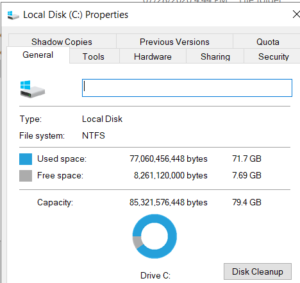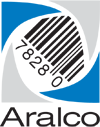POS Freezing
- First thing to try is to Shut down and Re-start your computer (After closing all programs) and try to restart Aralco POS
- If the POS still does not restart, place your mouse pointed on the Task Bar (bottom line of the Windows Desktop) and right click then select Task Manager then under the “Processes” Tab, find the “Aralco Point of Sales”, right-click on it and select END. Go down the list of programs and look Search for another incident of the Aralco POS and repeat by Ending the program until there are no others. Now try restarting the Aralco POS program
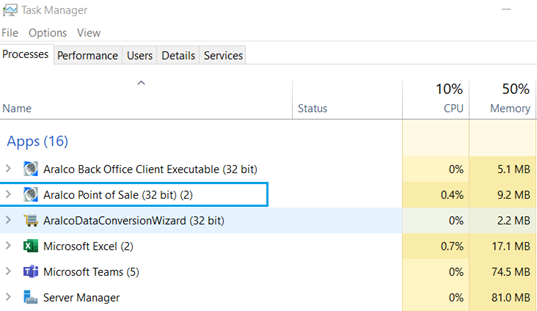
- Next thing to try is to go to your desktop:
- Right-click on the Aralco POS icon
- Select “Open File Location”
- Click on the folder name “DATA”
- Right-click on a file named Aralco (see below) and select “Rename” , then rename it to AralcoMMDD where MM is the month e.g. 04 for April and DD is the day of the month e.g. 22 (e.g. Aralco0422)
- Restart the POS program again and wait for the screen prompts
- The program should then go through rebuilding its data structures and downloading the entire data from the main Back Office Server.
- Please wait until the process is finished as it could take 10-15 minutes depending on the data size and internet speeds
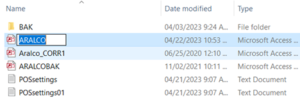
- If you still cannot restart the POS program, check for your available Disc Space on your computer by click on the File Explorer icon ,
 (this would be on your desktop or on your home screen “Task Bar”) then find the Local Drive C: (or D: etc. in some cases) and right click on it then select “Properties” and you will see the image below showing the available disc space. If there is a limited remaining space, contact your hardware supplier/technician.
(this would be on your desktop or on your home screen “Task Bar”) then find the Local Drive C: (or D: etc. in some cases) and right click on it then select “Properties” and you will see the image below showing the available disc space. If there is a limited remaining space, contact your hardware supplier/technician.