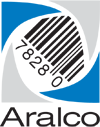Performing a Data Download
NOTE: Please do not conduct this without explicit instruction from an Aralco Technician.
A data download is the process whereby the local database and backup folder for the Aralco Point of Sale or moved aside, and a fresh database is created using the data from the central (or main) database.
Do note do this if the Point of Sale has not completed synchronizing. Be sure to confirm the last sales transaction created in the Point of Sale matches the last sales transaction received by the Back Office.
- Close both Back Office and Point of Sale;
- Right Click on the last line of your windows and select TASK MANAGER
- Locate AralcoPOS application and if found, click and highlight it then Right Click and END TASK
- Using Windows Explorer, navigate to the C:\Aralco\POS\Datafolder;
- Click on Aralco.MDB then right click on it
- Click on COPY (wait until it goes back to the file explorer screen)
- Right click on a blank area and select PASTE
- Now click on the Aralco MDB file and right click on it
- Click on Delete
- Exit File Explorer
- Start Point of Sale
- The following error message will appear:
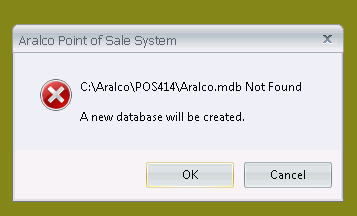
- Click OK and continued;
- On the next message select the radio button to confirm Back Office is closed, and click OK;
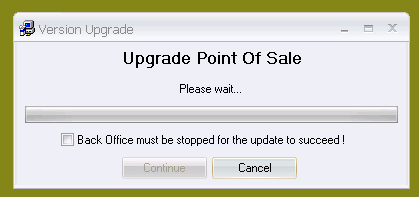
- A blank local database is then created;
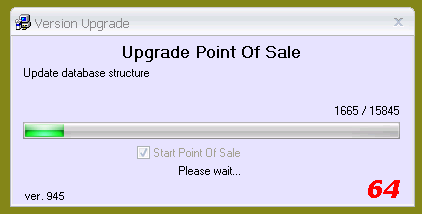
- When finished, press Done to continue;
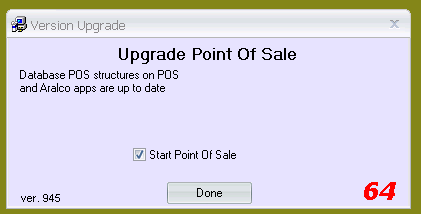
- Click OK to proceed with the data download;

- A window appears showing the progress of the data being retrieved from the main database. Depending on the amount of data, speed of connection, etc., this process could take a few minutes, or considerably longer;
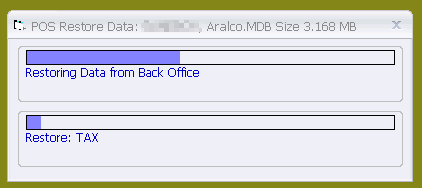
- Once the download is complete, press OK at the final message;
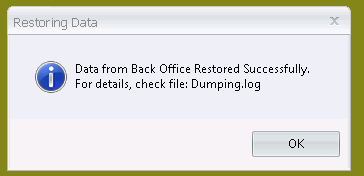
- You can now start the Aralco Point of Sale program, and begin regular operations.
If you have any more questions, please feel free to call our Support Department at 604-980-4199 ext.2, or navigate to this link and submit a support request.