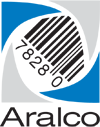There are a few configurations settings you may needs to set within your Microsoft Exchange account for the e-mailing in the Report Engine to work.
Use the Microsoft 365 admin center to enable or disable SMTP AUTH on specific mailboxes.
- Open the Microsoft 365 admin center and go to Users> Active users.
- Select the user, and in the flyout that appears, click Mail
- In the Email apps section, click Manage email apps
- Verify the Authenticated SMTP setting: unchecked = disabled, checked= enabled
- When you’re finished, click Save changes
Try going to exchange settings > Mail flow
Top portion should look like this:
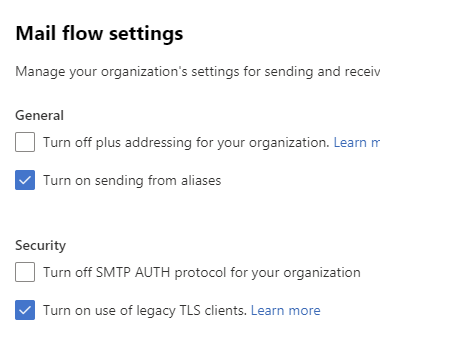
For Aralco users who have 2FA enabled, go to following link:
https://mysignins.microsoft.com/security-info
then create an App Password, this will be solely for Report Engine so name it “AralcoRepEngine“
Next, copy the generated password and enter it into Report Engine Settings.
Each person who’s emailing out of report engine will have to do this as an initial setup.