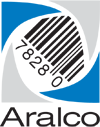How do I change the columns in the Point of Sale transaction window?
Check out the video below, followed by step-by-step instructions.
- Right click on any of the column header fields within the POS transaction entry window:

- A window will appear with the available columns.
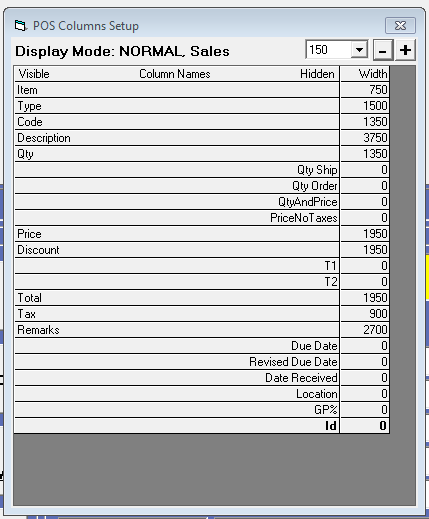
The column names under the Visible column are displayed, while the others are Hidden. To hide a column simply double click on the row. Likewise, to make a column visible, double on the column row. - To change the width of a column, click on the +/- buttons at the top of the window. You’ll notice that the columns change dynamically as you make alterations.
- Once you’re finished, click on the [X] to close the window.
- The changes only affect this register.