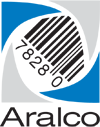Automatic Searching
The Find Customer and Item windows can be setup in Point of Sale, and Back Office to behave in one of two ways:
- Automatically search as you type in your search criteria – this can be slow if you have a large number of records;
- Display the search results only after you press [ENTER] – generally faster.
To adjust the behavior for Point of Sale:
- For each register, startup Point of Sale;
- Go to Setup » Software Options » Settings;
- Navigate to Point of Sale Transactions and expand the [+];
- There are two settings:
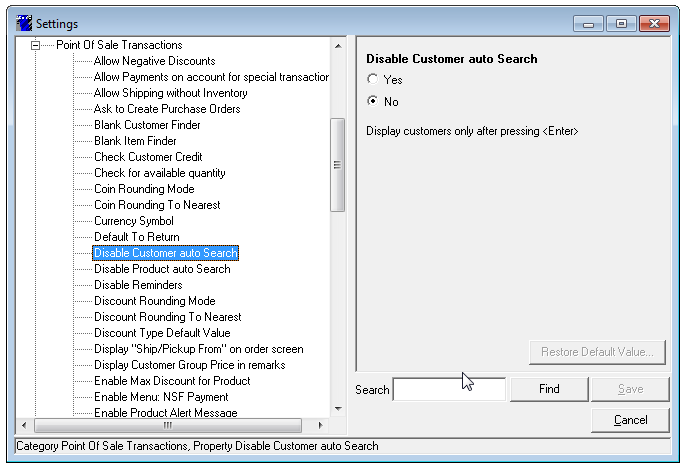
- Setting to Yes for either will change the search to only display results once the user presses [ENTER];
- Be sure to select SAVE when you’re done, and restart Point of Sale for the changes to take affect;
- Of note, this setting can also be set for each register within Back Office » POS » POS Settings.
To change the search for Back Office:
- Within Back Office, go to Utilities » Settings;
- Navigate to Lookup and expand the [+];
- There are two settings:
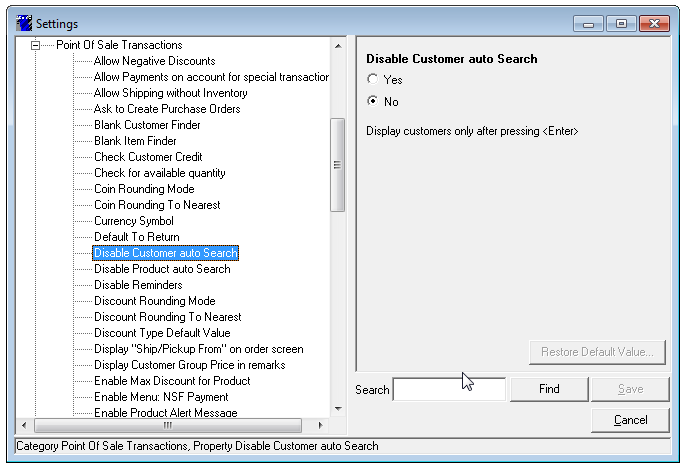
- Setting to Yes for either will change the search to only display results once the user presses [ENTER];
- Be sure to select SAVE when you’re done, and restart Back Office for the changes to take affect.
If you require further assistance, please contact our Support Department at 604-980-4199 ext 2., or click on this link to submit a support request.