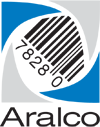What happens to POS data after running the Archive and Purge History function?
The Point of Sale » Setup » Archive and Purge History function simply removes the transaction data from the local POS database. All of this data remains available in the Back Office system.
This feature also allows you to make a permanent setting change for that register, as to how many months of local data to keep, and whether to auto purge after each End of Shift is run. For high-volume retailers you will probably want to keep as few months as reasonably possible.
Again, all transactions remain in the Back Office so you won’t be losing anything.
If you are looking up a customer’s history in the Point of Sale, and don’t see all of the transactions, simply open up the Back Office module and look up the customer’s history there.
In the POS main screen,
- Go to the Setup menu
- Software option
- Settings
- Login (you need to have credentials for this area or ask someone who does)
- Go down to option “Purge History” and click on the + (the list is alphabetically sorted)
- Click on Activate and select Yes
- Next, Click select “Number of Months”
- Enter a number 1 to 3 for number of months as the details are also stored in BOS long term
- Now SAVE the setting (bottom right)
- Once the number of month data is set, after each End of Day/ Session process, the system will automatically remove any sales related data older than the number of months retained
If you require further assistance, please contact our Support Department at 604-980-4199 ext 2., or click on this link to submit a support request.