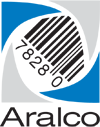Archiving Old Back Office Data
Whether your database is reaching its limit, or you simply want to cut back on old data that’s taking up space and making reporting sluggish, archiving your old Aralco data is relatively painless.
Always ensure that you have a proper back up before proceeding – an ounce of prevention is worth a pound of cure! Use the Back Office » Utilities » Backup Database function to create an easy to restore copy of your database. A small ![]() icon will appear at the bottom right-hand corner of the screen in your Windows task bar. You can monitor the backup process by hovering your mouse over the symbol;
icon will appear at the bottom right-hand corner of the screen in your Windows task bar. You can monitor the backup process by hovering your mouse over the symbol;
- Log into Back Office ;
- Select Utilities » Archive and Purge;
- The following window will show you how much space is needed for the new archive file to be generated and how much disk space is available. If everything looks fine click Next >> ;
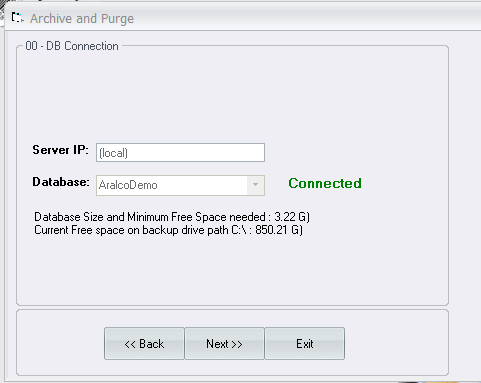
- The next window will display a range of records the system has on file. Enter the cutoff date where everything before that will be archived;
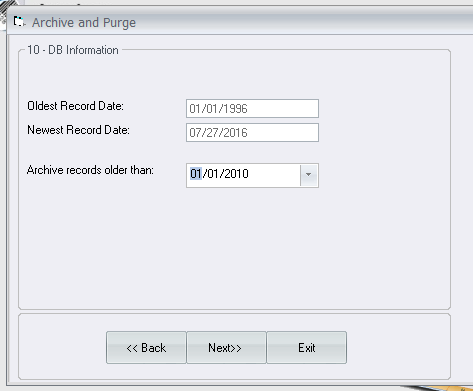
- If there are transactions haven’t been completed (transfers, purchase orders, etc. ), these will be displayed. Press Archive ;
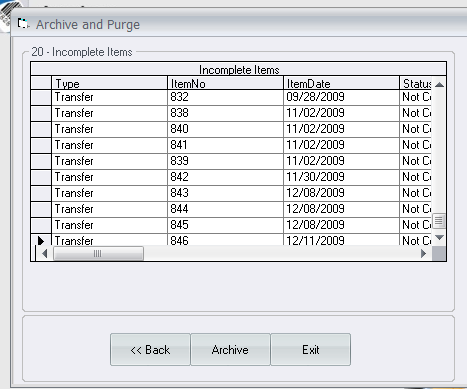
- A small window will appear showing you the progress of the process as it makes a backup of your data first, and then as it creates the new archive database;
- You may see a window similar to the following:
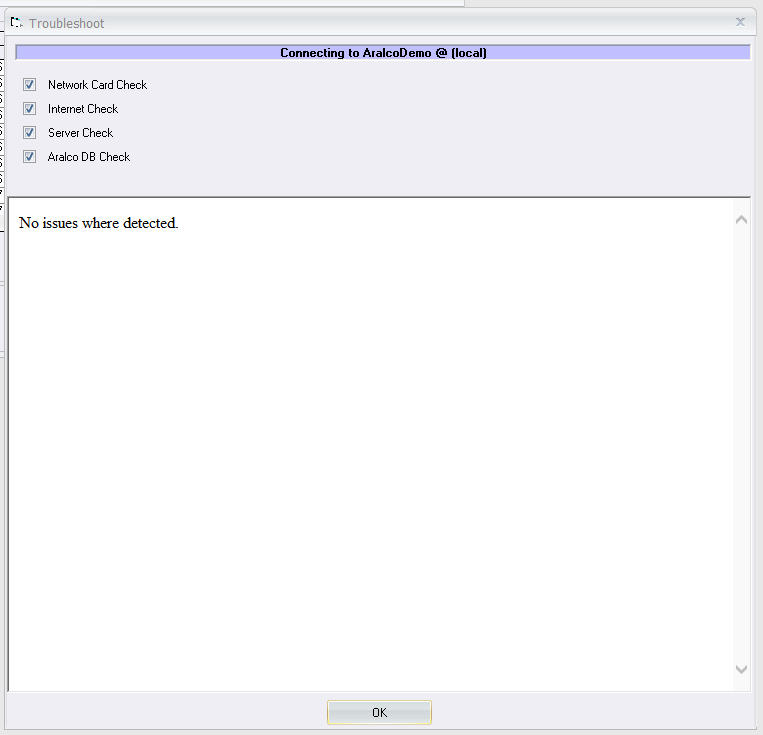
- Respond OK, which will then display the following:
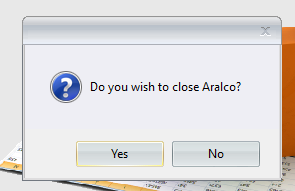
- Respond No ;
- The image in step 9 will reappear repeatedly. Respond No each time;
- The following window will continue the processing:
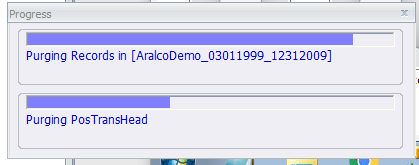
- When you see this window you’re done:
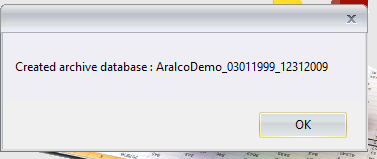
- Press OK and you’re back in business.
If you have any questions or concerns regarding this process please contact our help desk at 604-980-4199 or via our on-line support submission form.