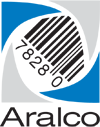Installing a new license
On a regular basis, the Aralco Licensing System will email you an updated license which needs to be loaded into the Back Office system. You may also be receiving a new license file when a new register, store, or feature is being added.
Whichever the case, follow these instructions to load the new license number and optional license file:
- From any computer with Back Office, go to Back Office » Utilities » License;
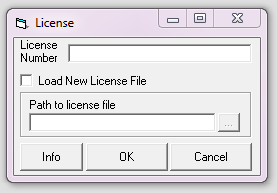
- Copy and paste the license number in the email (looks something like XE90R-BFVC8-Y2828);
- Optionally, if a license file (aralco.lcs) is attached to the e-mail, save it to your computer, click on the radio button to enable Load New License File, and press the … button to select the file you saved from the email;
- Press OK to load the license;
- In Point of Sale if you see the error message:
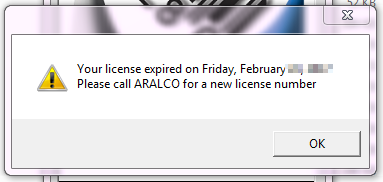
- Press OK to display the next prompt:
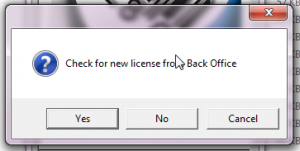
- Press Yes to have the system automatically go to the Back Office server and load a new license, or answer No to display a window to load a new license number. Paste in the same license number from step 2, and press OK;
- A message will appear when the license is successfully loaded.
If you have further questions, please contact our Support Desk at 604-980-4199 ext. 2, or click here to submit a support request.