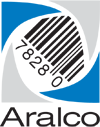Creating Promotional Pricing
https://s3-us-west-2.amazonaws.com/aralco.videos/7_Promotion_Setup.mp4
WARNING: BE SURE TO CHANGE THE PROMOTIONAL PRICING AND NOT YOUR RETAIL PRICING!!!
To create a time or date sensitive promotion within the Aralco Back Office:
- Go to File » System Options » Promotions;
- Enter the information pertaining to the Promotion, including description, date range, etc.;
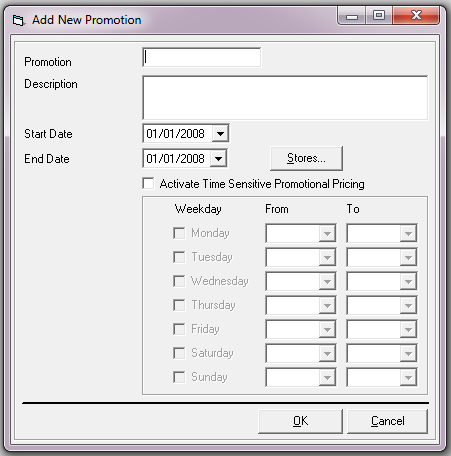
- Go to Product » Price Updates » New… ;
- Create a filter and select the columns to use in the view;
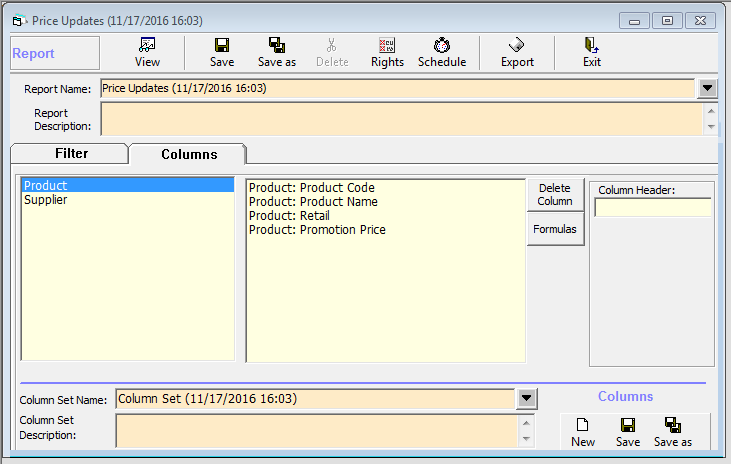
- Select View;
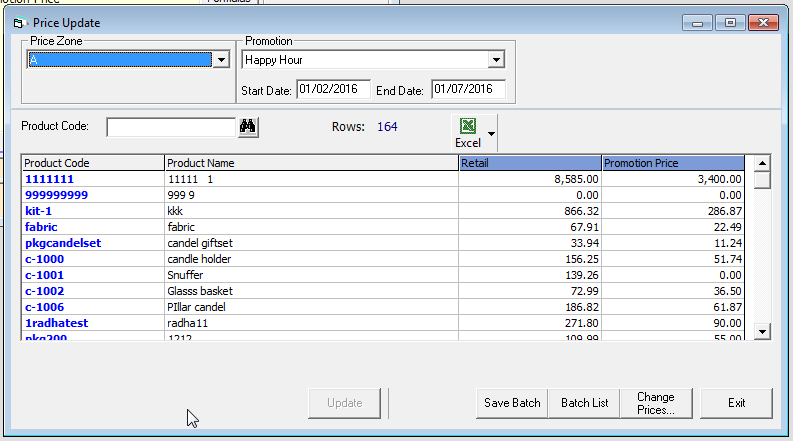
- Choose the Price Zone, and Promotion to use;
- Select Change Prices…;
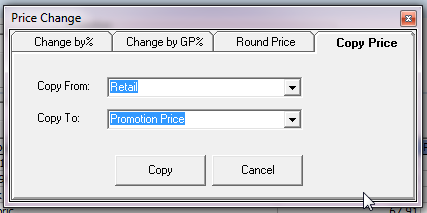
- Select the Copy Price tab and set Copy From: to Retail and Copy To: to Promotion Price, and then press Copy;
- Select the Change Prices… button and choose the Change by% tab. Here’s an example of how to provide a 20% discount:
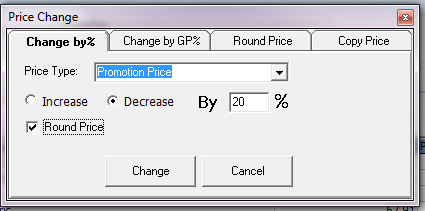
- Select Change to make the changes show up. This is not permanent and you can change it later;
- If you made a mistake repeat Steps 7 – 10 until the numbers are correct;
- Double, and triple check to make sure you’re satisfied with the promotional pricing that you’ve set, click on Update.