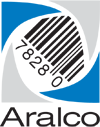Changing the Receipt Message
There are two methods to go about changing the message that appears at the bottom of your receipt – via Back Office and pushing the changes to all the registers automatically, or through Point of Sale on each register directly.
Option #1: Via Back Office
- On any workstation, log into Back Office;
- Go to POS » POS Settings;
- Double click on a register ID, and select Receipt » Bottom message:
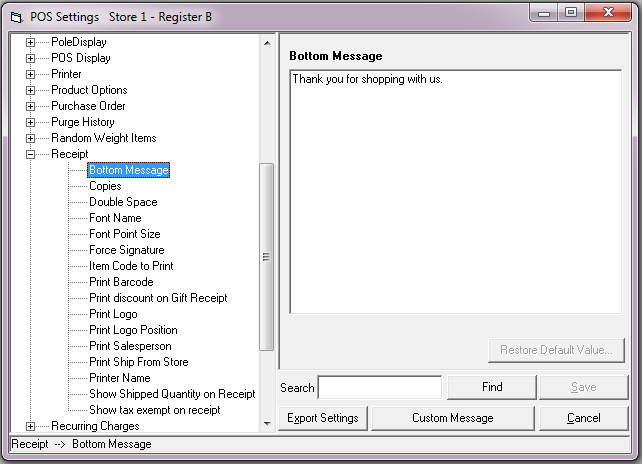
- Make the changes, and click Save;
- Close the window, and repeat steps 3 and 4 for all of the registers the change applies to;
- Depending on the amount of data in the queue being sent to the various registers, the changes should appear within a matter of minutes.
Option #2: Via Point of Sale
- Log into Point of Sale;
- Go to Setup » Software Options » Settings;
- Select Receipt » Bottom message:
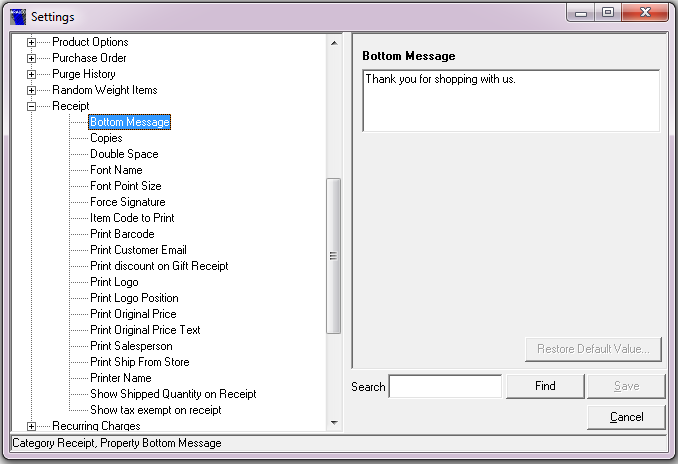
- Make the changes, and click Save;
- Close the window, and repeat on all of the registers the change applies to.