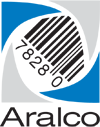Aralco SQL Database Backup + Cloud
It is important to be aware that Aralco does not store or have access to any clients SQL Database backups, you are responsible for making sure your backups are running and that they are also backed up off site, either through third party cloud utility and or external hard drive.
Local backups
In Back Office you can manage the local backup settings in Utilities > Settings
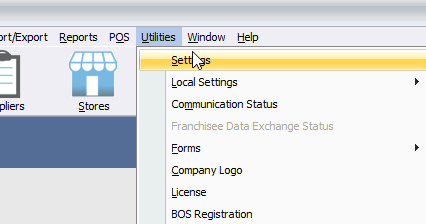
Under Backup, you need to enter the number of copies to keep, I recommend setting this at 2. The next option to set is the local file path where the SQL backup file will save, please make sure this is a valid path that the logged in Windows user has access to read/write.
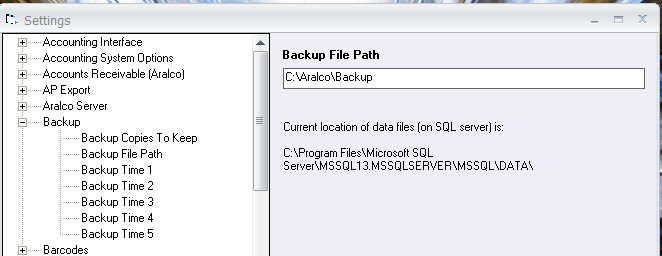
For backup time we would recommend setting ‘Backup Time 1’ to a time in the morning an hour or so before store opening, and ‘Backup Time 2’ should be set just after closing time, the remaining backup times can be left empty. Please note this setting uses 24-hour time, example 5pm would be entered as 17:00
Check the file path each day to see that the backup has ran and is stamped with the current day.
Cloud backups
For 15GB free and reliable cloud storage we would recommend using Google Drive. You will need to setup a Google account specifically for this purpose. Within Google drive set it to automatically sync your specified Aralco backup folder.
You can sync files from your computer to Google Drive and backup to Google Photos.
- On your computer, open Drive for desktop.
- Click Settings. Preferences.
- On the left, click Folders from your computer.
- Select an option: Sync with Google Drive: Files you change in the synced folder reflect on Drive.
You will need to monitor this and make sure it is correctly syncing.
Additional Options
It is also highly recommended that in addition to the above two backup options, keep a detachable USB hard drive that is only used for backups, either at the end of each day or even once per week attach the USB hard drive to your Server computer and copy the Aralco Backup folder over to it. This would be an emergency backup in case somehow your main Server became compromised, and it affected the cloud backup as well.